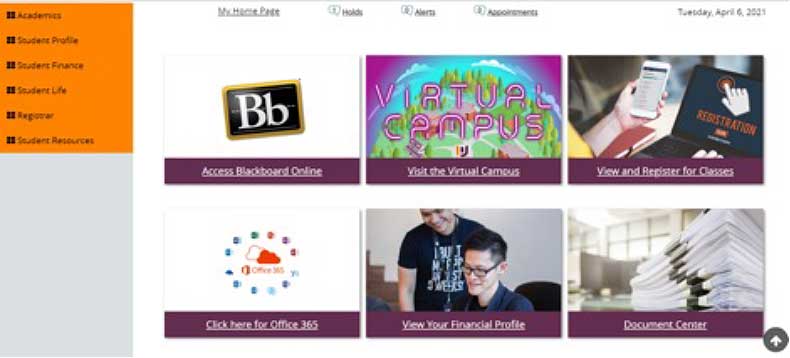Student Portal Guide
Accessing the Student Portal
New Students
Login credentials are sent via email as part of the admissions process. Each student will receive a username (student e-mail address), password, a link to access the portal including directions to log in.
Existing Students
The login credentials will be their Post University login and password. The same one currently used to access Blackboard or any other Post site.
Students can log in from post.edu by clicking the Student Login link in the top right corner of the banner of the webpage.
![]()
Tile Descriptions
 Blackboard Online
Blackboard Online
This is the access point to Blackboard. In Blackboard you can view and participate in your classes, contact your instructors, download software provided by the University, and access the new student orientation.
 Visit the Virtual Campus
Visit the Virtual Campus
Log into the Virtual Campus to join clubs, participate in University events, and attend presentations in a virtual environment. Click the labeled buildings and the menu icons to navigate the offerings and contact information in the Virtual Campus.
 View and Register for Classes
View and Register for Classes
When available, students can enroll in courses for the upcoming term. Main Campus students should consult their advisor before signing up for any classes
 Click here for Office 365
Click here for Office 365
Sign in to Office 365 to access your student email inbox via MS Outlook online. You can also use Microsoft 365 online services (Word, PowerPoint, Excel, Teams, etc.)
 View your Financial Profile
View your Financial Profile
View your financial account details in the form of a full ledger. For more detailed information regarding your finances, please review the options listed under the “Student Finance” section in the left-hand menu. If you have questions about financial aid, we have a series of videos that may address your questions at post.financialaidtv.com. You may also contact your Financial Aid advisor.
 Document Center
Document Center
Review, complete, and submit documents that are requested by the University. Most forms and documents that you are asked to provide can be submitted here. Examples of documents that might be requested include required university forms, tax returns, proof of graduation, or even your graduation application.
Frequently Asked Questions
Why do we have a Student Portal?
Post University is constantly innovating and looking for ways to create an extraordinary student experience. We want our students to have access to the information they need. Our Student Portal provides each student a personalized view of their account details. We recommend that you create a bookmark for https://post.edu to easily gain access regularly. Most web browsers use the star icon at the end of the web address bar to set a bookmark. If you need assistance with this, please contact your Academic Success Counselor (ASC).
Who should I contact if I have questions about my portal?
Students can reach out to their assigned Academic Advisor (ASC) if they have any questions about their student portal functions. Advisor contact information is listed under the left-hand menu entitled “Student Profile” (click on “Student Profile” in the sub-list and “open in a new tab” when prompted). You can also click “Email my Advisor” on numerous pages throughout the portal to have an email message drafted instantly. Each student is assigned to an enrollment team consisting of an Admission Counselor, Academic Success Counselor (ASC), and Financial Aid Advisor. Your Academic Advisor (ASC) and Financial Aid Advisor should connect with you periodically throughout your time at Post. Student outreach is welcomed at any time if assistance is needed.
Troubleshooting
My Portal Looks Different!
If any of the six main tiles are not appearing in your portal, you may be able to enable them manually. Just click on “personalize” in the top right corner of the portal and check any of the boxes that aren’t already enabled in the window that appears. If for any reason these tiles still aren’t appearing, please reach out to your advisor.
What should I do if I have lost/forgotten my password?
– Please set up an alternative email address and phone number in Office 365 to allow for self-service password resets. (Personal email and cell phone are best). As a student you can contact our IT Department’s 24/7 support at 1.888.458.POST. You can also reach out to your advisor for a quick password reset resolution.
Academics
Can I see my degree progress?
Coming soon! This feature will be available in the My Academics section of the portal and will allow students to see their progress against their degree program requirements, remaining requirements and transfer credits as applied to their degree. In the meantime, you can reach out to your Academic Advisor (ASC) for details about this information.
Can I register online?
Yes, online students can register online if they are in an active student status. When a student submits an online registration request, their Academic Success Counselor (ASC) receives a notification to approve the registration. The ASC must approve the registration before the student’s registration is complete.
This feature is not an option for Main Campus students. Any Main Campus student with registration questions should reach out to their Academic Success Counselor (ASC) for support.
How do I get a copy of my transcript?
If you are a current student, go to your Student Portal, click on Registrar on the left menu, and click on Request Transcript. Select the transcript that you need. Unofficial transcripts can be requested directly through the portal, while official transcripts can be requested at a small fee.
Where can I check my classes for next term?
You can go to your Student Portal and click on the “View and Register for Classes” tile to review your upcoming term registration. If you have any additional questions about your future courses, please reach out to your Academic Success Counselor.
Where can I find tutoring help?
Go to “Student Services” (the top right link) in Blackboard to review various University resources including links the Center for Academic Success and schedule a tutoring session through TutorMe. All students receive 12 hours of TutorMe each term, so feel free to schedule a session if you need it. You can also drop by North Hall in the Virtual Campus during their virtual hours if you need help.
Financial Aid
What’s my balance? How much do I owe?
You can check your balance by clicking on the “View Your Financial Profile” tile. This page contains a lot of helpful information related to your finances here at Post. You can review the ledger for expected disbursements, such as Pell Grant, federal student loans, TA, VA benefits. For all eligible scheduled aid, you can refer to your financial aid award letter by clicking on “Award Letter” in the left menu under “Student Finance.”
How do I make a payment?
You can make payments online on the “Make Payment Online” on the left menu under the “Student Finance” tab. You must first set up your payment information in the “Payment Info ACH” or “Payment Info” page.
What documents do I owe? Where do I upload them? – You can go to the “Document Center” tile in your Student Portal to access the Document Center. While there, you can see which documents have been requested for you submit and any forms you may be required to fill out. You can submit documents through this page as well via the “Upload Document” section at the bottom of the Document Center page. Remember to check with your financial advisor if you have any questions.
Where can I find information about scholarships? – You can find information in your portal by going to “Scholarships” under “Student Finances,” or by going to https://post.edu/financial-aid/scholarships/. You can view scholarship opportunities, grant programs, and tuition reductions.
Is there a way to learn more about my financial aid? – If you have questions about financial aid, we have a series of videos that may address your questions. https://post.financialaidtv.com/ You may also contact your Financial Aid advisor.
What documents do I owe? Where do I upload them?
You can go to the “Document Center” tile in your Student Portal to access the Document Center. While there, you can see which documents have been requested for you submit and any forms you may be required to fill out. You can submit documents through this page as well via the “Upload Document” section at the bottom of the Document Center page. Remember to check with your financial advisor if you have any questions.
Where can I find information about scholarships?
You can find information in your portal by going to “Scholarships” under “Student Finances,” or by going to https://post.edu/financial-aid/scholarships/. You can view scholarship opportunities, grant programs, and tuition reductions.
Is there a way to learn more about my financial aid?
If you have questions about financial aid, we have a series of videos that may address your questions. https://post.financialaidtv.com/ You may also contact your Financial Aid advisor.
Technical Help
Contact IT at 1.888.458.POST
Questions?
Your advisor is your first point of contact for assistance, please email or access them via the portal.