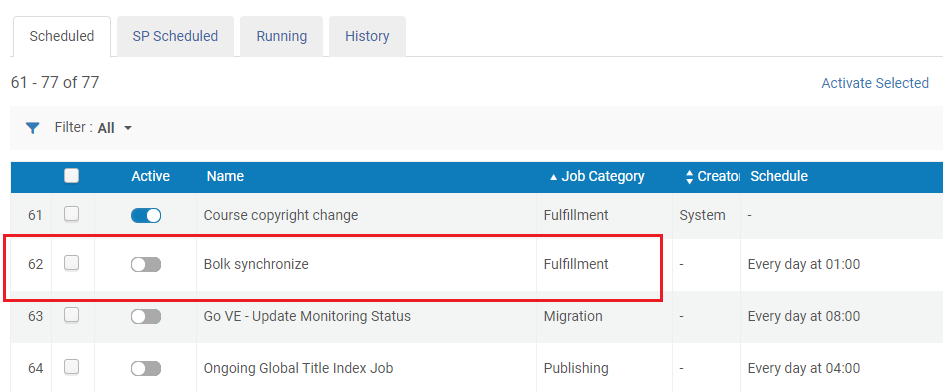Integrating with Bolk
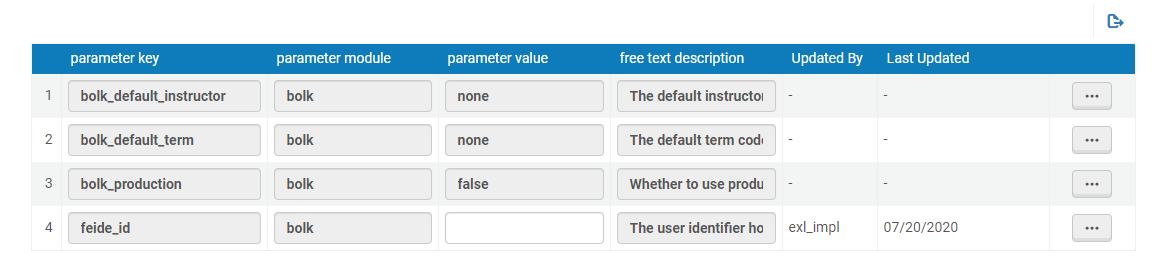
-
bolk_default_instructor – Specify the default instructor username to send to Bolk when a course does not have an instructor assigned.
-
bolk_default_term – Specify the default term code to send to Bolk when a course does not have a term assigned.
-
bolk_production – Specify whether to send Bolk requests to the Bolk production API (true) or the sandbox API (false).
-
feide_id – Specify the user identifier code that enables Bolk to see which institution submitted the copyright request.

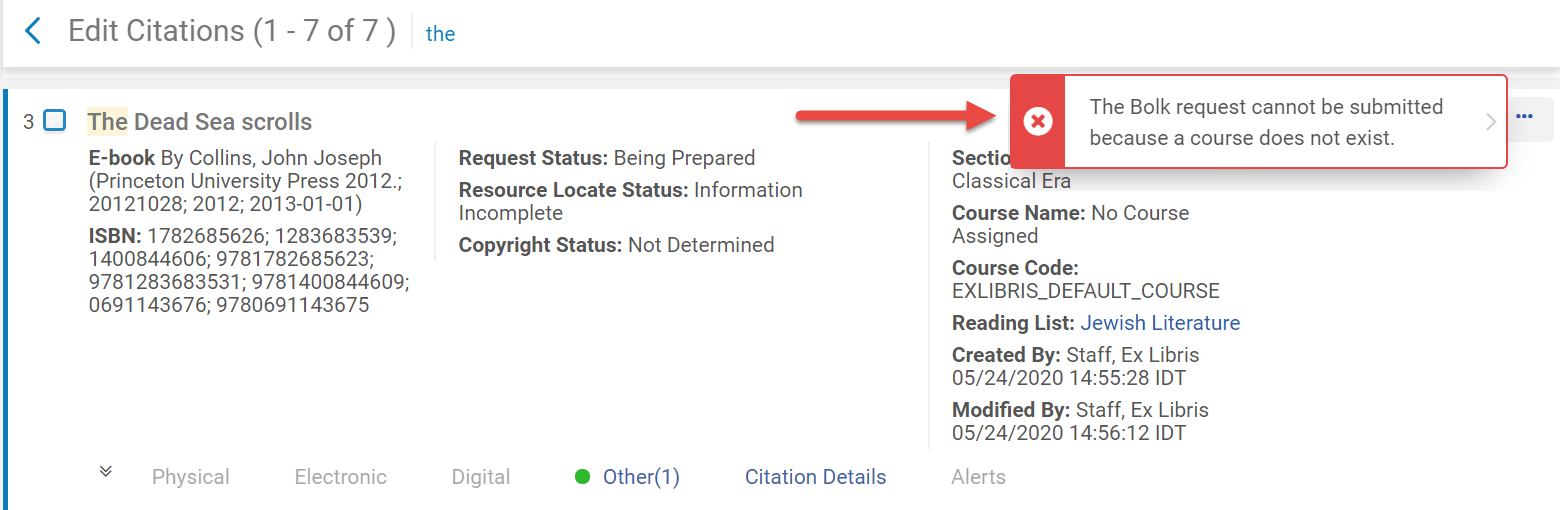
Instructors can make Bolk requests in Leganto when the parameter instructor_bolk_request (Bolk Settings) is set to true (default is false). When set to true, a Create Bolk request link appears in the Requests section.

| Scenario | Message |
|---|---|
| When there is no course. | A Bolk request cannot be created because the list has not been associated with a course. |
| When there are multiple courses. | A Bolk request cannot be created because the list is associated with more than one course. |
| When there is no ISBN. | A Bolk request cannot be created because the citation doesn’t have an ISBN. Please the citation and add an ISBN in the ISBN field. |
| When there is no feide_id for the user. | A Bolk request cannot be created because there is no Feide ID registered in Bolk for your user. Please contact your administrator. |
| When the course is locked. | A Bolk request cannot be created because the course is locked in Bolk. |
Selecting Create Bolk Request displays the Create Bolk request window. If specified in the citation, the fields auto-populate with the page range from the citation and the number of participants in the course. Otherwise, enter the page range(s) that require Bolk approval.
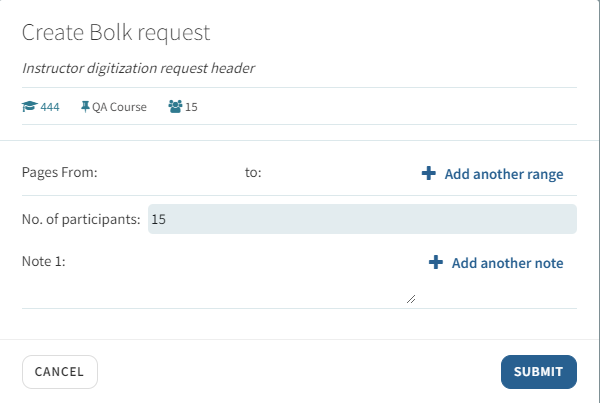
After submitting the request, one of the following statuses appear:
-
Approved
-
Rejected
-
Ordered
-
In Progress
You always have the option to Edit a request. Once edited, a new request is created.
When approved by Bolk, instructors can:
-
Accept Rights Clearance
-
Reject Rights Clearance

If a request is rejected, an Extend Rights Clearance button appears with the price per page information. When selected, the request is submitted to Bolk for processing.
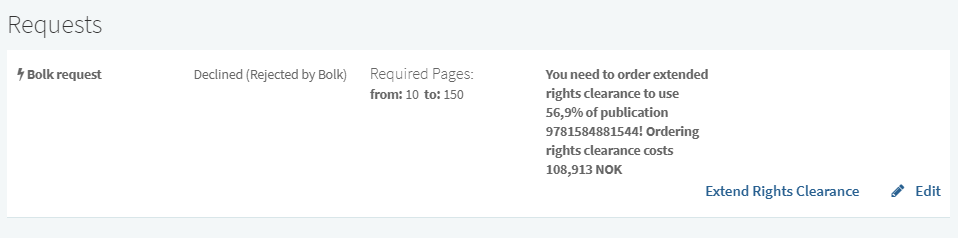
Extend Rights Clearance
When an Extend Rights Clearance is required, the Copyright Status updates to Declined and the Bolk Status updates to Rejected. Use the Extend Rights Clearance action to submit your request to Bolk. The Copyright Status updates to Waiting for Approval and the Bolk Status updates to Ordered.
If the instructor approves the extend rights clearance conditions, the file will be available to students. If the instructor rejects the extend rights clearance conditions, the file will not be available for students.
If a request already exists for an ISBN, the following message appears:
An approved Bolk copyright already exists for this publication in this course. On confirm, all existing requests will be submitted to Bolk for recalculation.
Cancel/Continue
Letters and Notifications
To receive letter notifications, configure the Leganto Detailed Notifications Email Letter in General > Letter > Letters Configuration (disabled by default).
Instructors receive notifications when Bolk Right Clearance Approved/Bolk Right Clearance Rejected are enabled in Leganto > Features > Notifications – Instructor (disabled by default).

Bolk Status
Use the Update Bolk Status action from the citation menu to track your Bolk status.
When the Bolk status changes to Approved, the user sees a price per page and the required fee to make the material available to students. The Copyright Status at this stage maintains the status of Waiting for Approval.
The following actions are available in the citation menu:
-
Accept Bolk Rights Clearance — You agree to the terms of use. The material will be available for students. The Copyright Status updates to Approved.
-
Reject Bolk Rights Clearance — You do not agree to terms of use. The Copyright Status updates to Declined and the material will not be available for students. You can then update the Bolk request.
The following alerts are available for tracking Bolk Rights Clearance requests:
- Bolk Rights Clearance Approved
- Bolk Rights Clearance Rejected
When a Bolk request is approved and the response contains a file, users can download the file, or view it in Leganto.
Locking Bolk Requests
When instuctor_bolk_request (Configuration > Leganto > List Management > Bolk Settings) is set to true, the course can be locked from submitting requests to a course with the action Lock Bolk Requests. When the course is locked, an indicator is added to the associated list. Upon selecting Lock Bolk request from a course, Leganto checks whether there are any outstanding requests still awaiting processing. If there are any outstanding requests, the following message appears:
Importing Bolk Requests
- Using HE license - Bolk Status is Approved.
- Using mandate - Bolk Status is Approved, with the Price per page appended to the field.
- Rights Clearance Required - Copyright Status is Rejected with the Bolk rejection message immediately following. Bolk Status is Rejected.
Bolk Copyright Service: Automated Status Updates
For Norwegian customers, Bolk synchronize was added as a daily job in Admin > Monitor Jobs. This job can be enabled to check Bolk's status and update the status in Leganto accordingly. The default setting for this job is disabled.