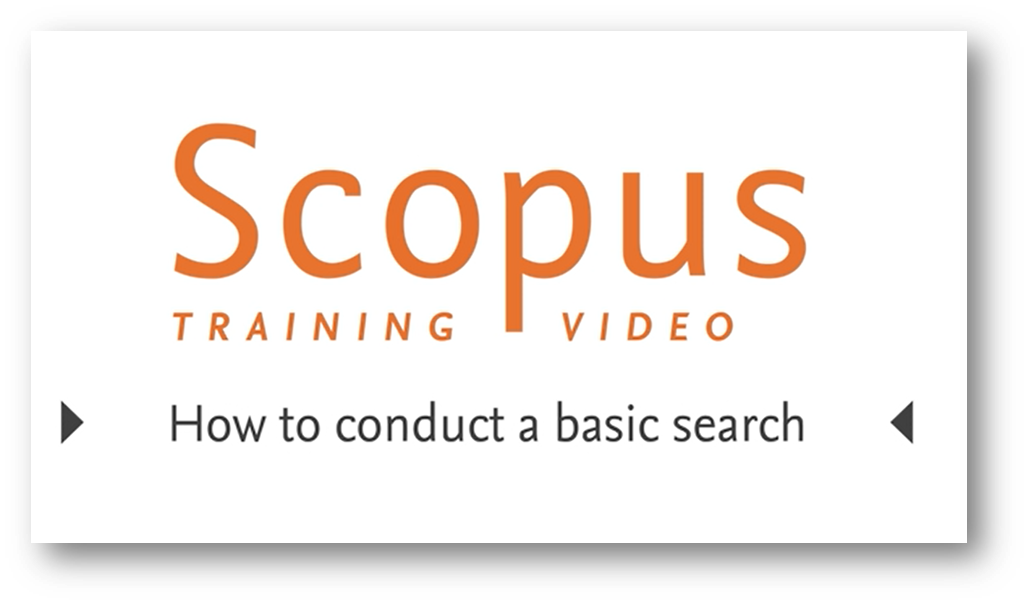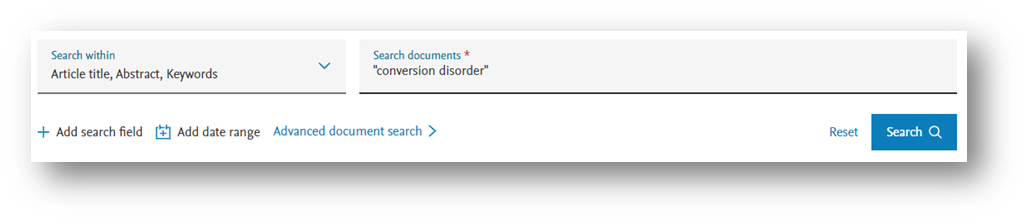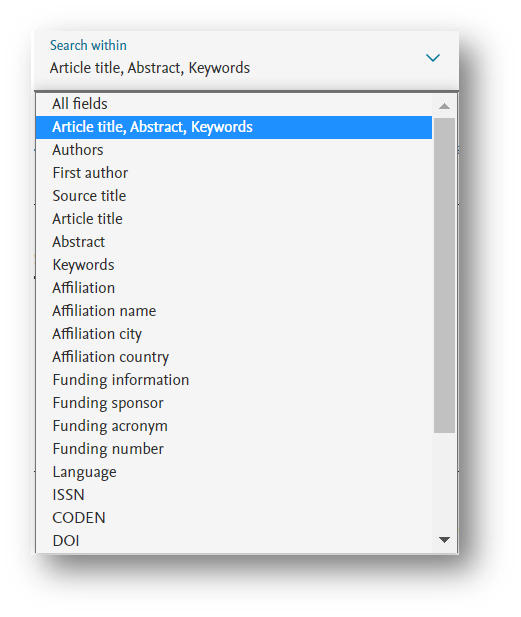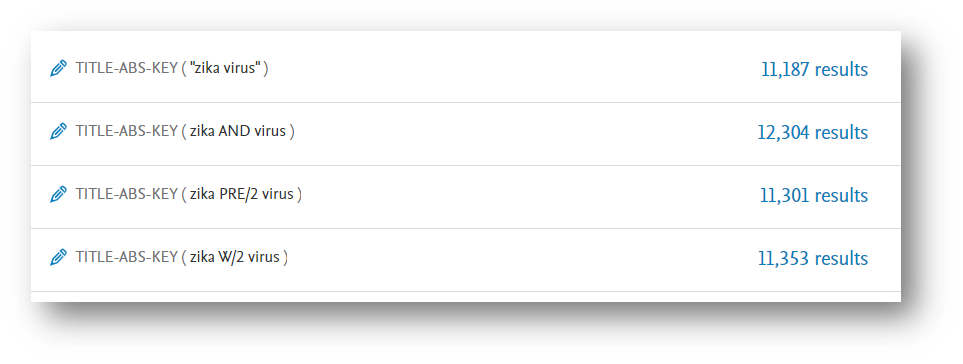6 simple search tips: Lessons learned from the Scopus Webinar
First, it’s important to know that the data in Scopus is highly structured; every piece of information is tagged, even down to the initials of the author inside an article’s list of references. This is what ensures that your search will be precise and return reliable results and is also what differentiates Scopus from web search engines.
Here are 6 key things to keep in mind when searching in Scopus:
1. Loose phrases vs. separate words
One of the most important things to remember, and easiest to misunderstand, is searching phrases. If you do not specify anything between two words, Scopus automatically joins them with AND, so the words in the phrase may not be searched together. You’ll get more results, but that maybe what you were looking for.
TIP: To search for a phrase in Scopus use double quotations marks (“). Doing so tells Scopus this is a “loose phrase,” meaning that the words must be together and will allow for wildcards and lemmatization (finding both singular and plural forms, see below).
Example: "conversion disorder"
- Enter conversion disorder in the search form and Scopus interprets it as ‘conversion’ and ‘disorder.’ You results could find documents relating to both “disorders of vision” and “image conversion”.
- Whereas, when you enter “conversion disorder” (with the double quotations) Scopus looks specifically for the words ‘conversion’ and ‘disorder’ to be together in the fields you are searching.
2. TITLE-ABS-KEY is the default search field
Why? Because Scopus is an Abstract and Indexing database, meaning it provides you with key information and metrics for scholarly literature across 7,000 publishers, but it does not contain the full-text. Following standard science conventions, these three fields contain the most relevant information and provide the best starting point:
- TITLE: Should contain the most relevant terms to the literature
- ABS: The article abstract should be a condensed summary of the full-text
- KEY: Author keywords express what authors or journal editors consider to be important keys to the article content. Indexing vocabulary terms from subject-specific databases like EMBASE, MedLine and Compendex are also included in the Keyword search.
If you are looking for a topic covered by a specific author, source, affiliation, etc. you can choose to restrict your search to a specific field, or add another search using <Add search field>.
3. Know what Scopus search does automatically. Use curly brackets { } if you want to search for an exact phrase:
- Accented characters: work with or without the accent included
Example: Dvořák and Dvorak both return the same results
- Lemmatization: (similar but not quite the same as truncation or stemming) means that singular and plural forms, and well as adjectives, will be found if you type any of the variants. You can override this behavior by using the EXACT PHRASE marker—accolades or curly brackets—which will give an exact match of what you type (this does not apply to accented characters). See bulleted point below.
Examples: attack and attacks; wide and wider
- Equivalents: will find the equivalent terms/symbols
Examples: ω and omega; behaviour and behavior
- Punctuation: Commas, hyphens,?, ! etc., are ignored
- Stop words: Words like “the,” “it,” and “of” are excluded from search (Refer to the list found in Scopus help)
- Override with Exact phrase: { } will find only an exact match for a word, phrase or character (including stop words)
4. Use proximity operators to find words near one another
By including proximity operators in your search, you may find articles you might otherwise miss. There are two proximity operators you can use:
- Preceding (Pre/n): The first word must be no more that (n) words apart from the second word
- Within (W/n): It doesn’t matter which word comes before the other
Example for Pre/n: You are searching for content related to zika virus. You could do a loose phrase search (“zika virus”), which is a good start, but you might miss literature that talks about ‘zika and dengue virus.’
Instead, try to enter your search using: Pre/n: zika Pre/2 virus
This will find literature where ‘zika’ precedes ‘virus’ within 2 words, such as both “zika virus” and “zika and dengue virus”
Example for W/n: Enter your search using the within operator, for example: zika W/2 virus
This would look for ‘virus infection with zika,’ ‘Virus like zika,’ ‘virus, zika,’ ‘zika virus,’ etc.
5. Wildcards
In any word or “loose phrase” you can use wildcards to help when you’re unsure of spelling, or when a word has multiple spelling variations, or if you’re looking for chemicals. There are two wildcard types, ? and *.
- ? represents any single character
Example: wom?n retrieves both woman and women
- * represents any number of characters, even zero
Examples:
comput* returns computer, computers, computerize and computerization
*tocopherol finds α-tocopherol, γ-tocopherol , δ-tocopherol, tocopherol, etc.
6. The Scopus help files are your friend
As you build your search, you can always refer to the “search tips” button in the top left corner of the search form (or use the ‘Help’ button in the top navigation bar) to access helpful information on search syntax and access tutorials.