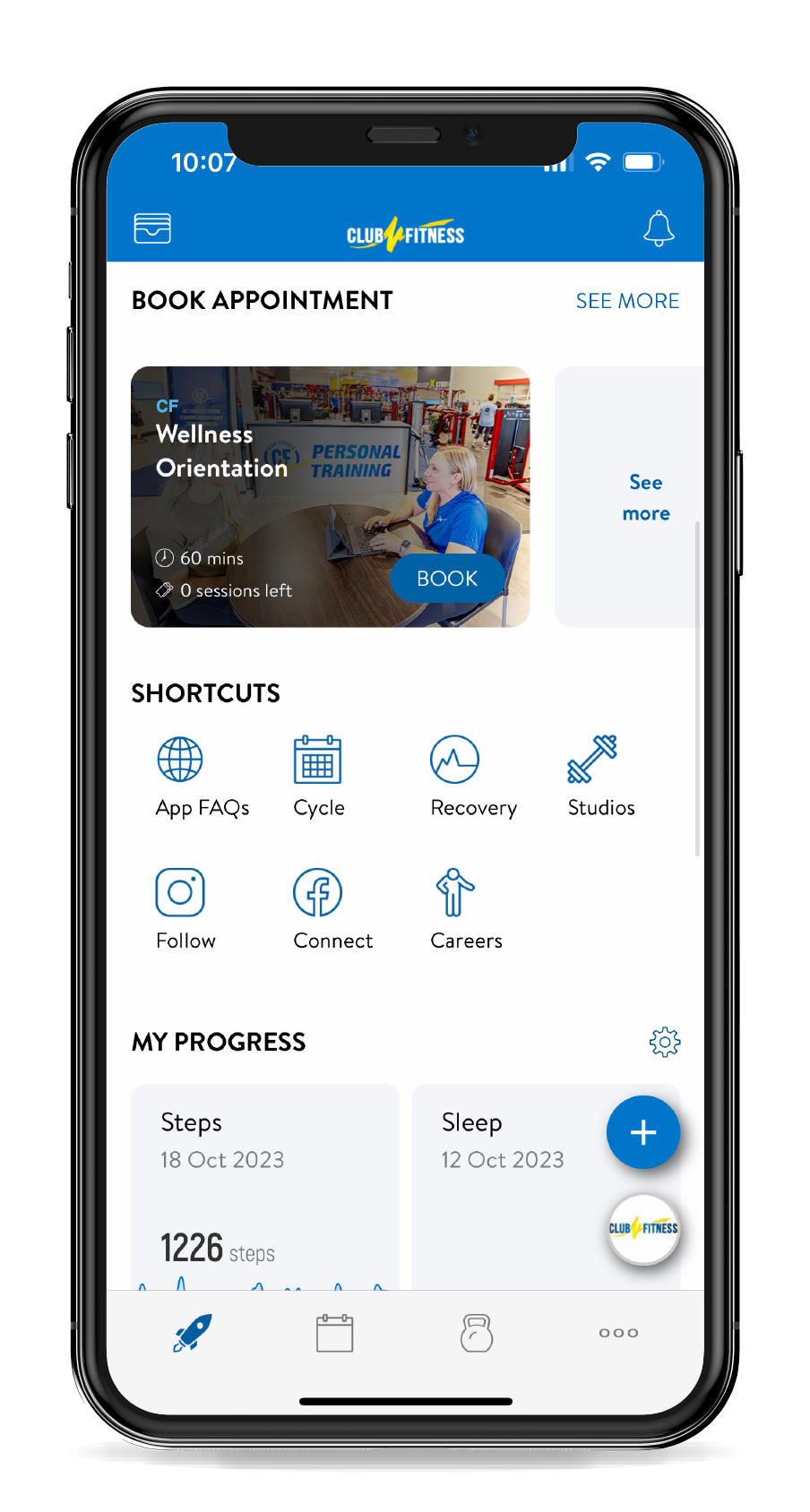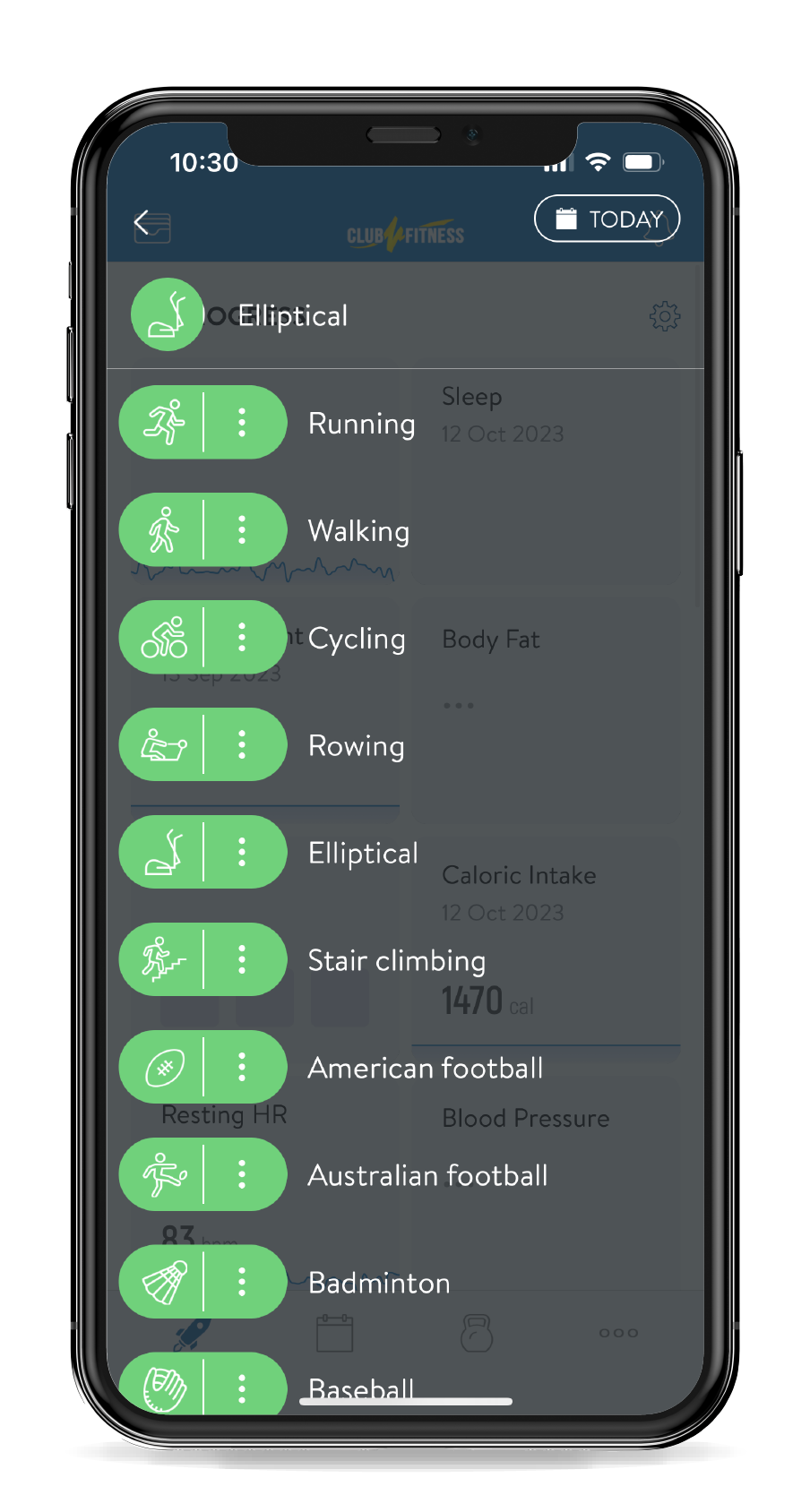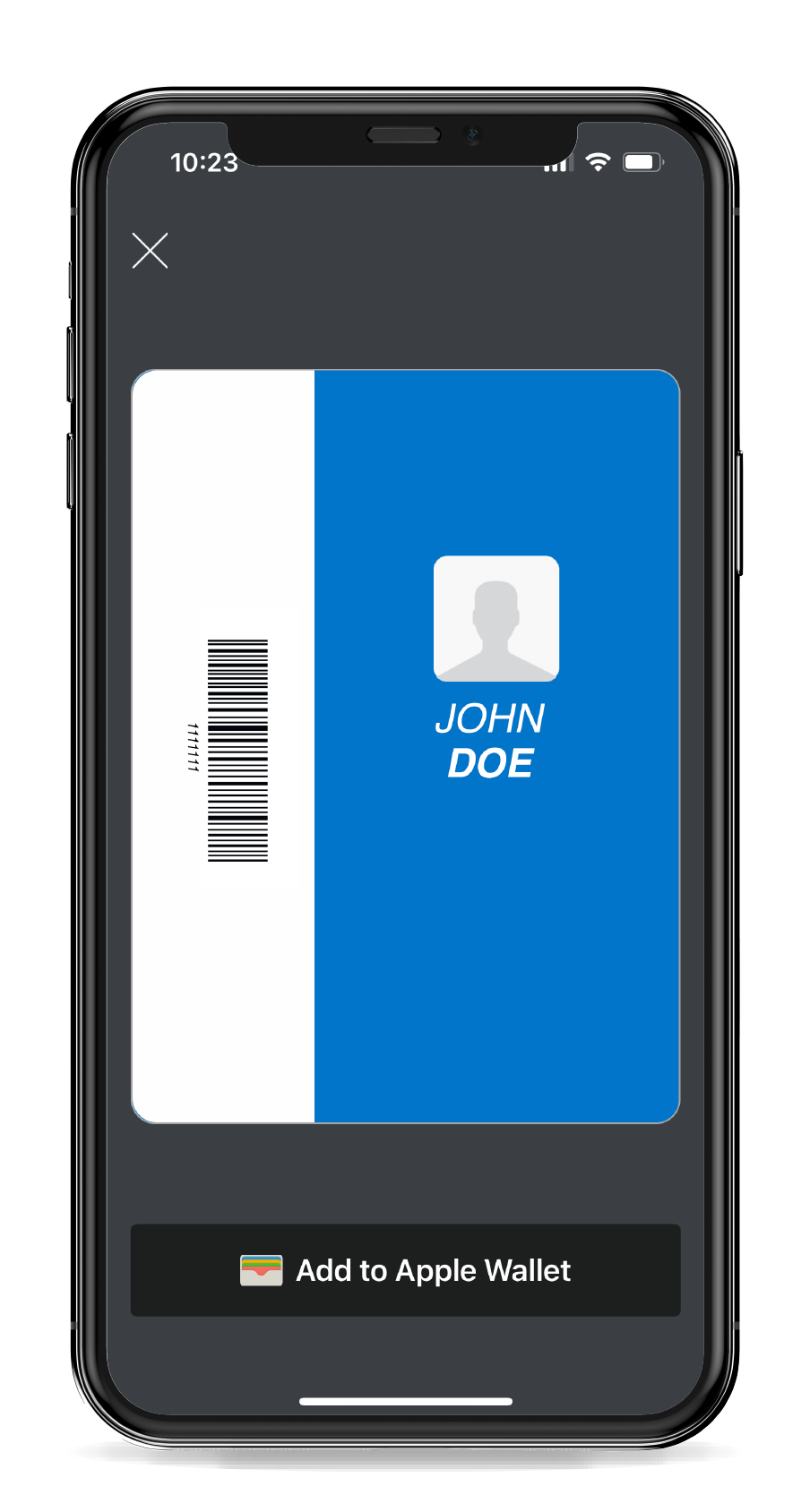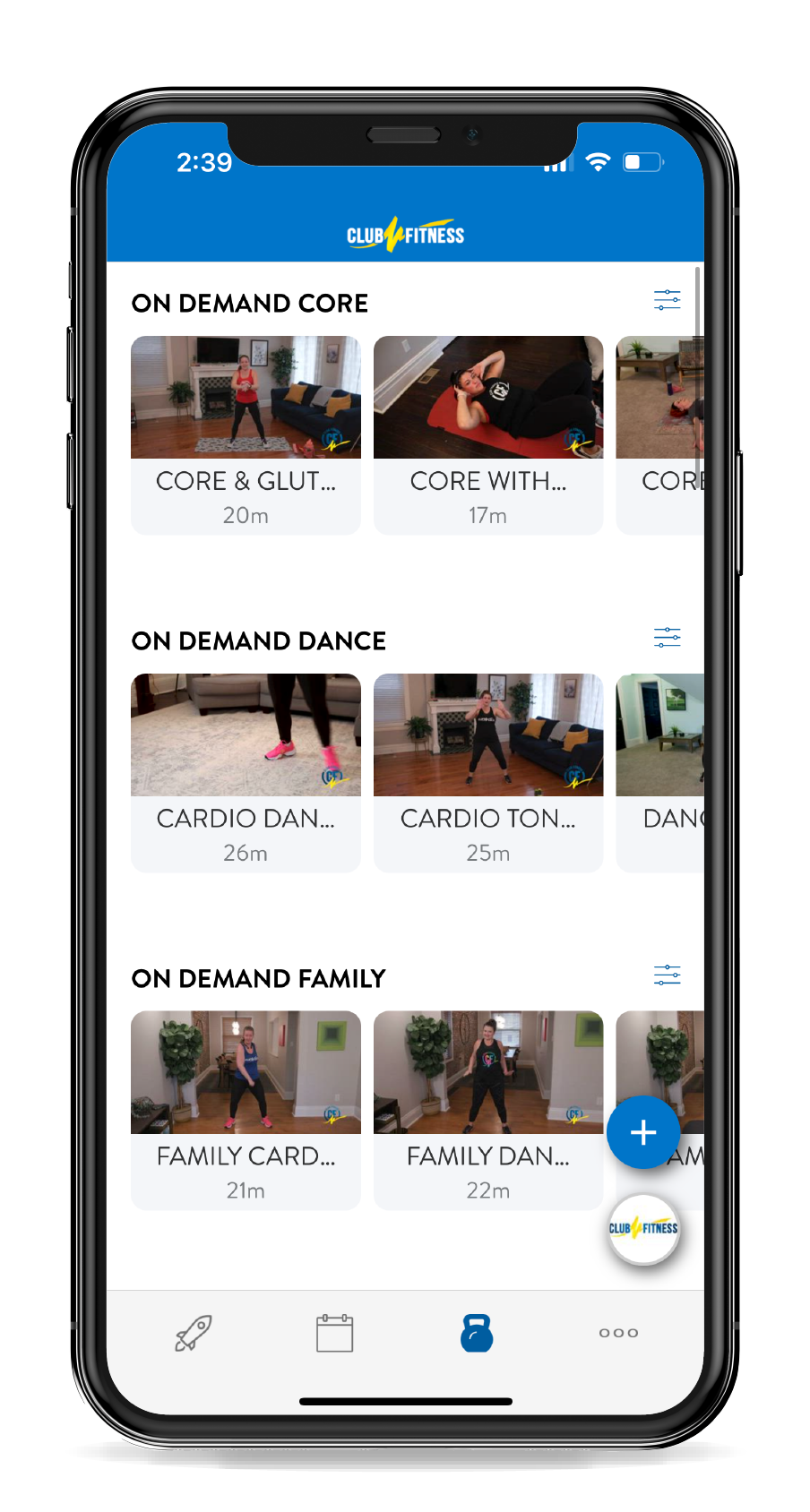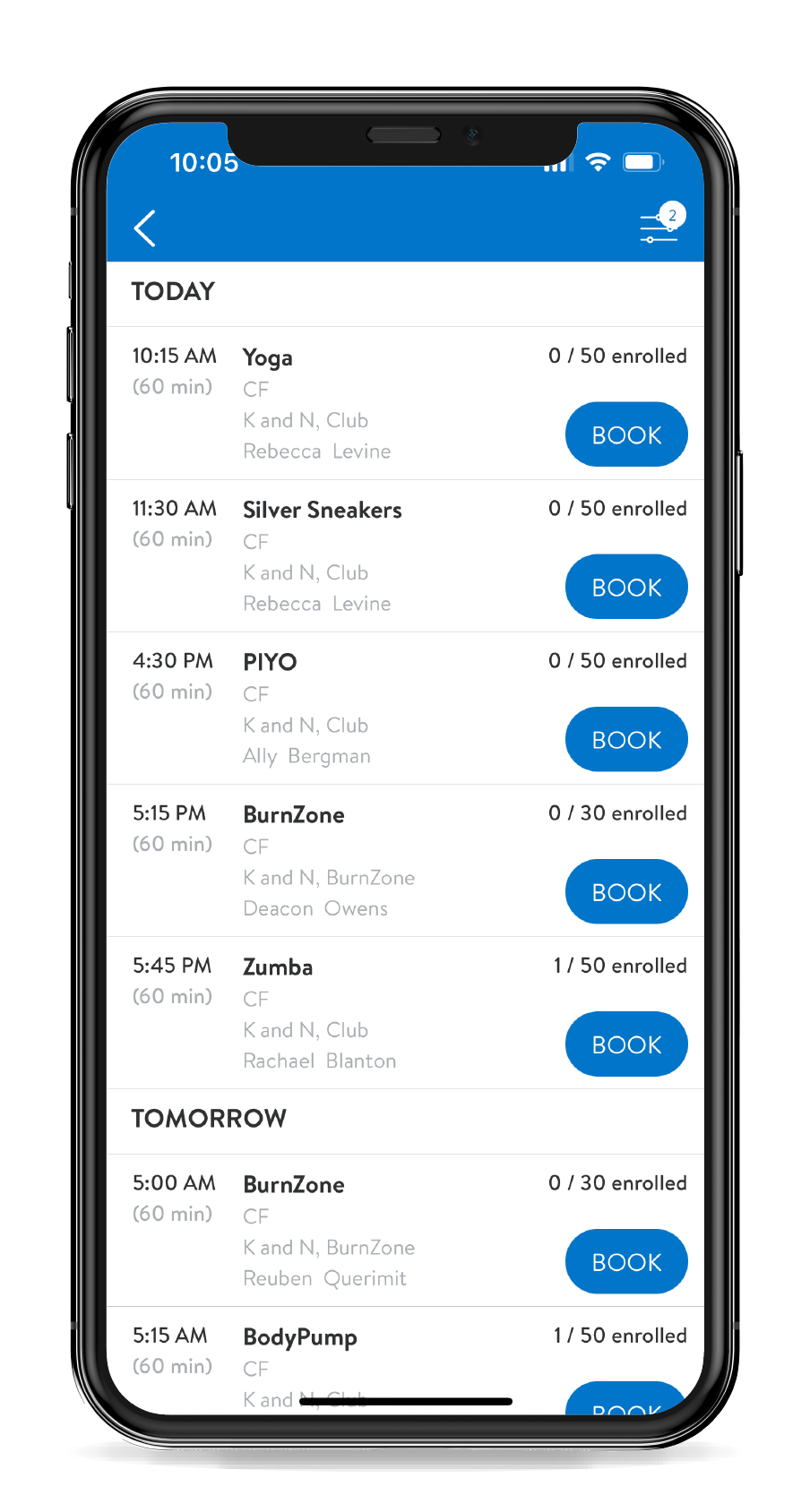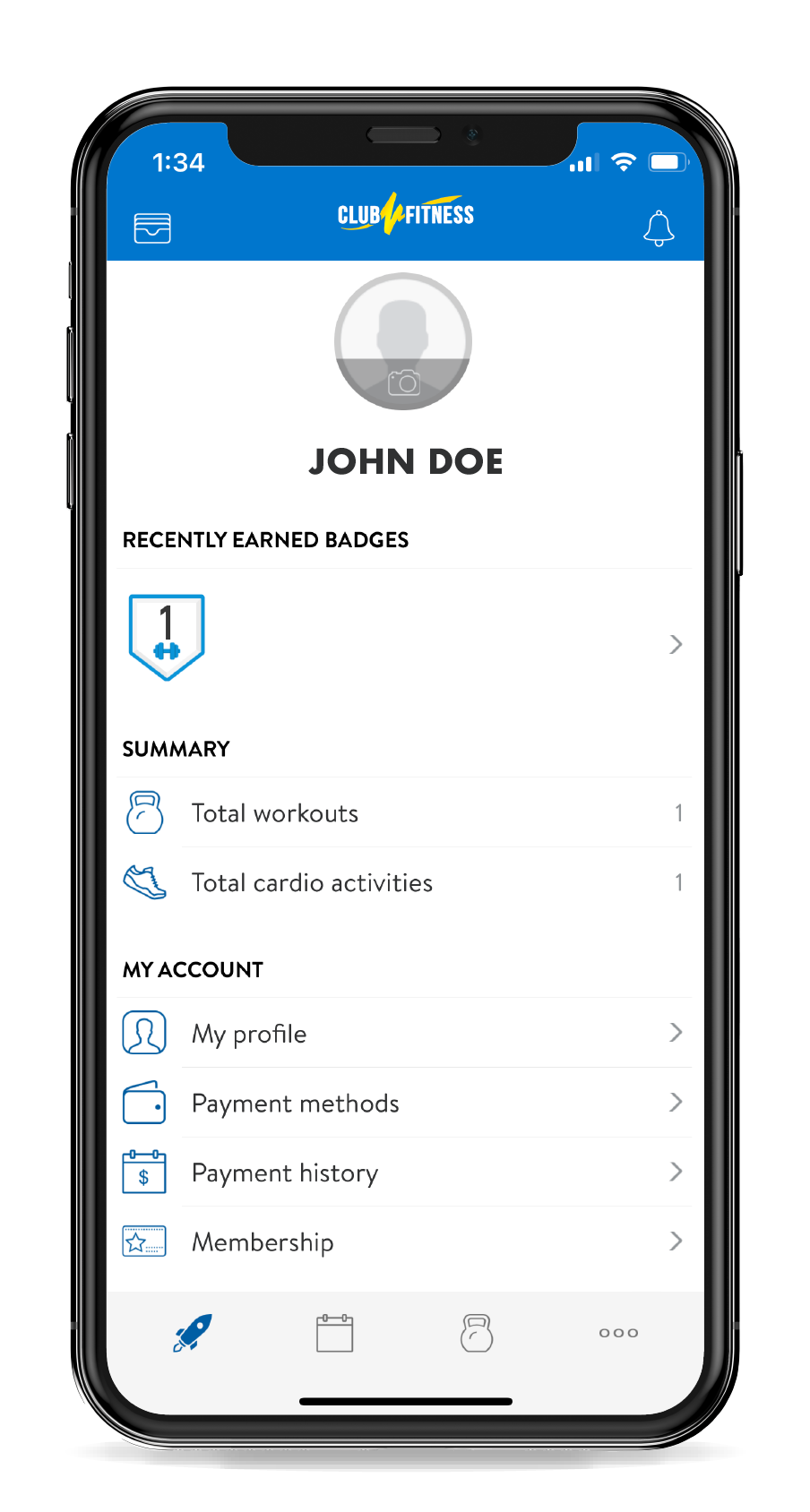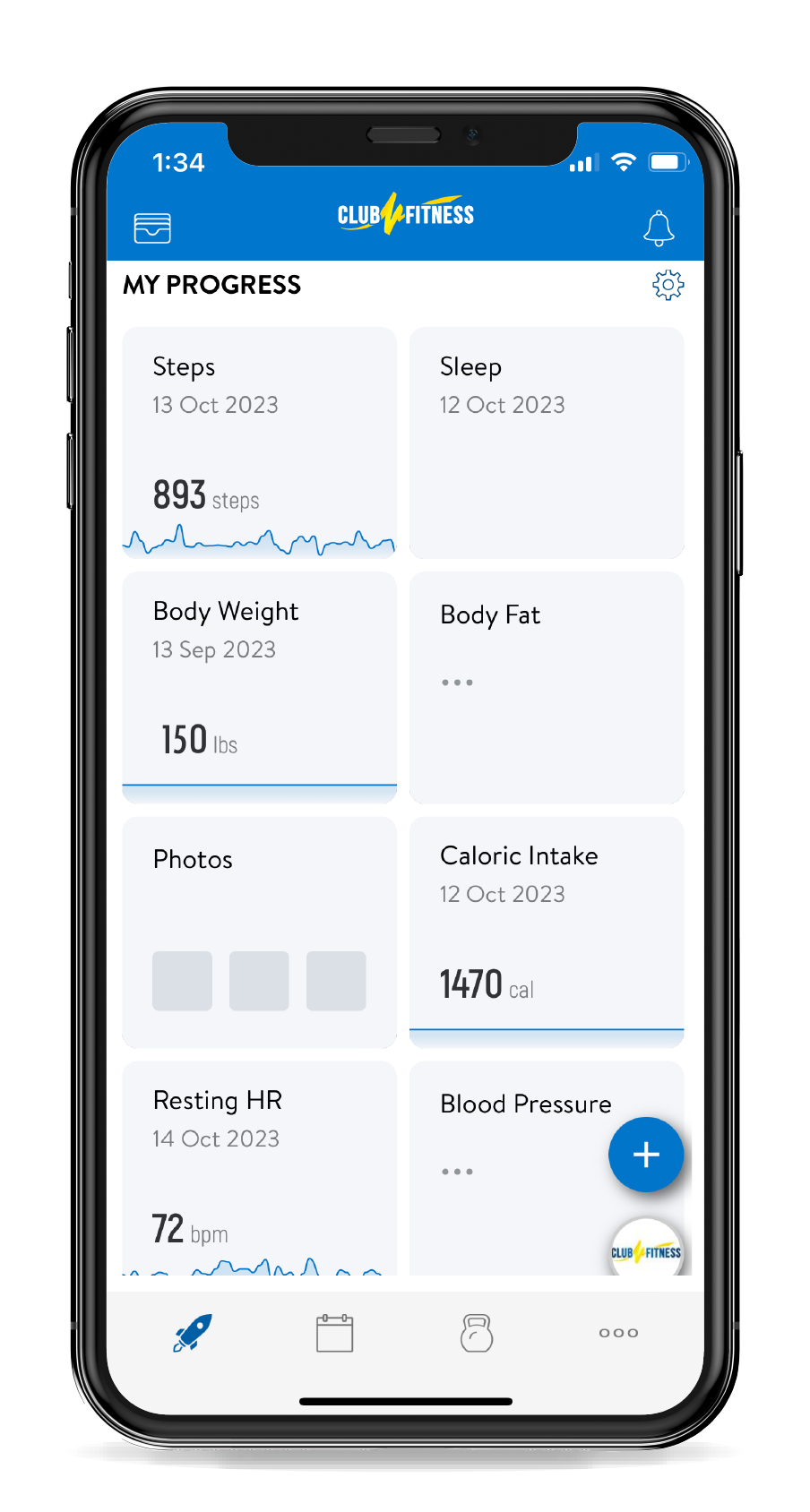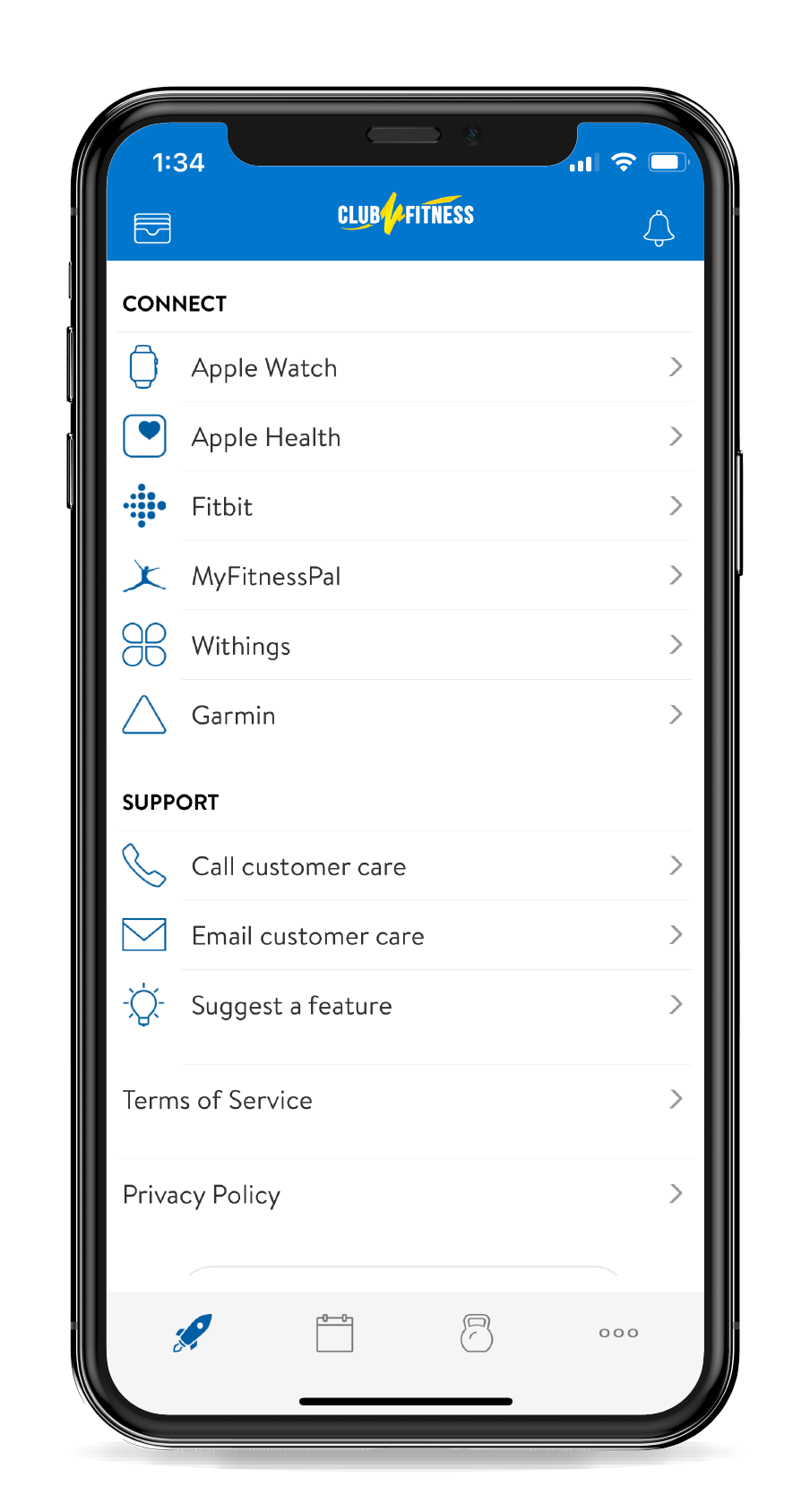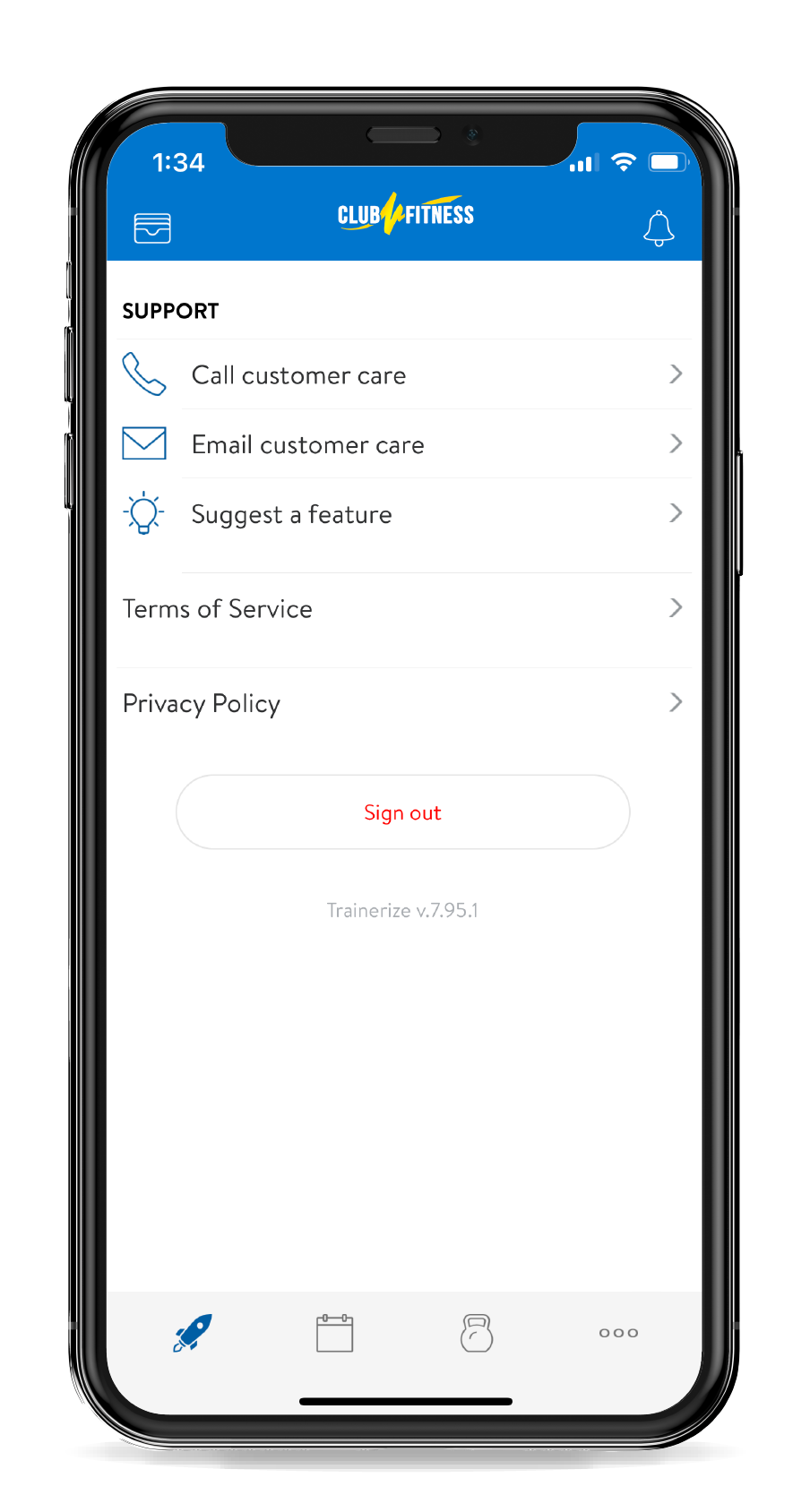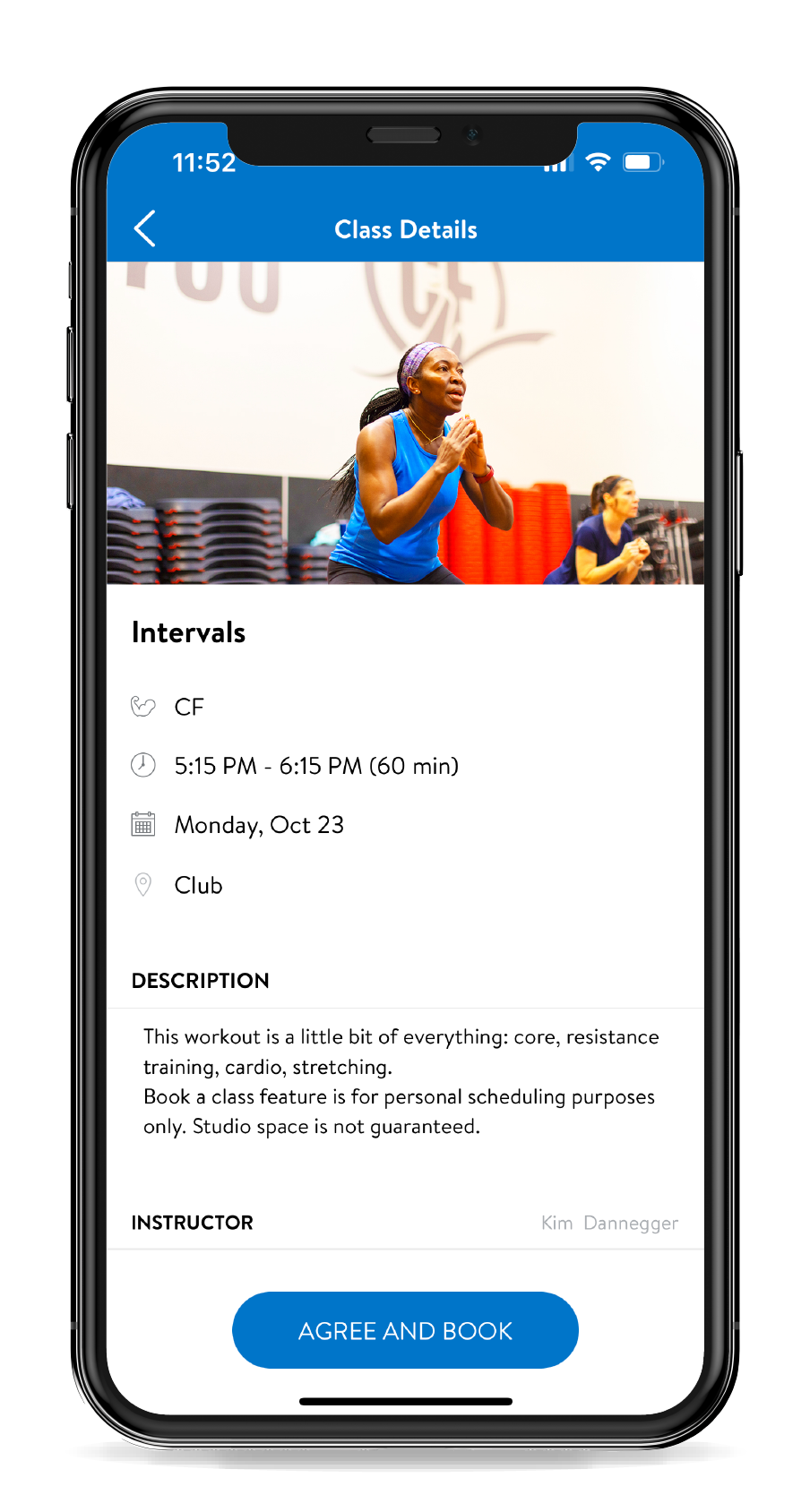Introducing our new app:
Club Fitness +
Action Required By December 4th: Members Must Download Our New App. Please See the Instructions Below.


Introducing our new app:
Club Fitness +
Action Required By December 4th: Members Must Download Our New App. Please See the Instructions Below.
Driven by our commitment to your wellness, we’re proud to unveil Club Fitness+ – a cutting-edge app designed with our members in mind. An experience where premium technology meets everyday workout routines, creating a seamless integration tailored just for you.
The Ultimate Fitness
App That Offers MORE
Sync Your Wearable Devices
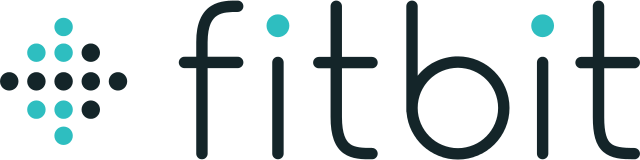
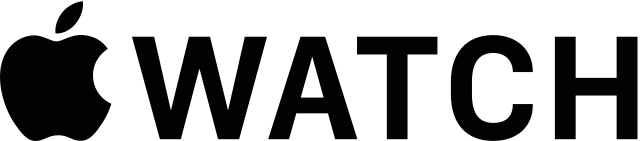

Frequently Asked Questions
Do I need to book a class in the app to attend?
No, booking a class in the app serves as a convenient way to add it to your calendar and your daily to-do list. You can still attend classes at the gym, even if you haven’t booked through the app beforehand.
How can I upgrade my membership?
You can easily manage your payment information and profile details through the app. If you wish to upgrade your membership, please visit your home location during staffed hours for assistance.
How do I connect my wearable?
To connect your wearable device, access the bottom menu bar, click the three dots in the bottom far right, then scroll down until you see “Connect” in bold. Select your wearable of choice and follow the provided instructions from there.
Can I continue using the old app?
The old app will only be available to members through November 2023.
How do I use the app to access club amenities?
To access club amenities, simply place your unique barcode under the scanner at the entry point of each amenity.
How do I check in?
Click on the top left “wallet” icon, and your unique barcode will appear. Just scan the barcode at our Check-In Kiosk located at the front desk.
How do I add the app to Apple Wallet?
Click the top left “wallet” icon, then select “Add to Apple Wallet,” and finally, click “Add” at the top right to save it to your Apple Wallet.
What does the "T" mean at the top of the schedule features?
The “T” icon at the top of the schedule simply signifies “Today.”