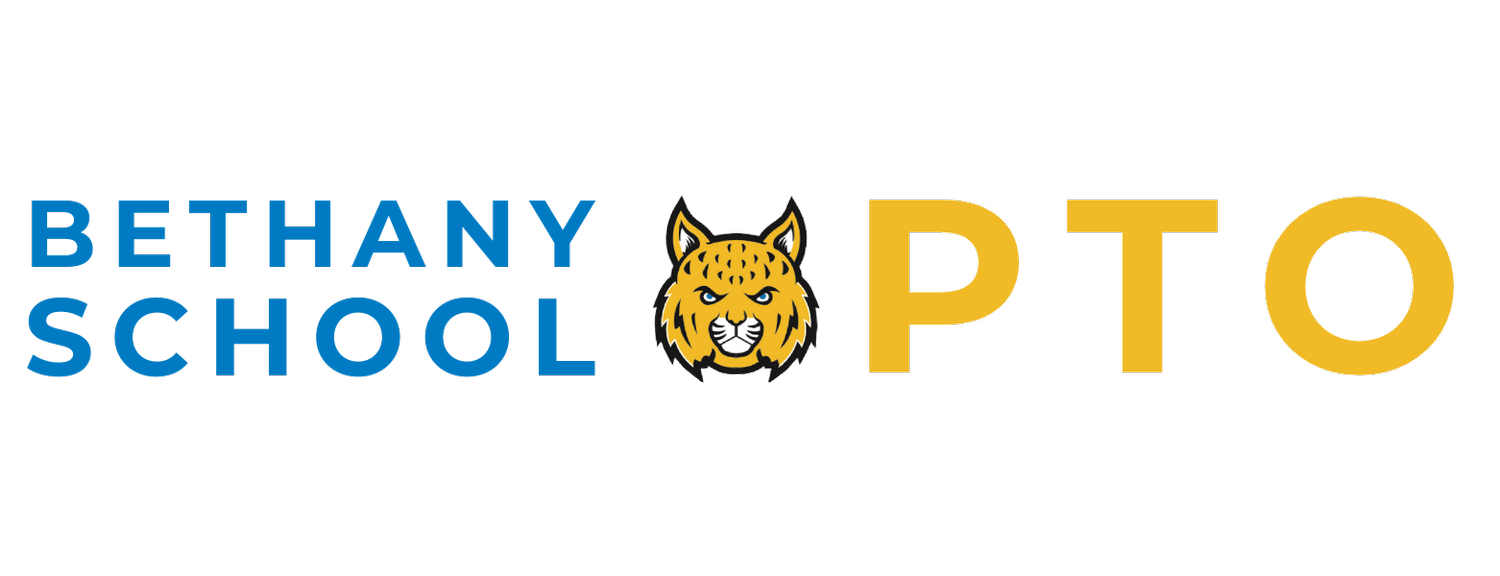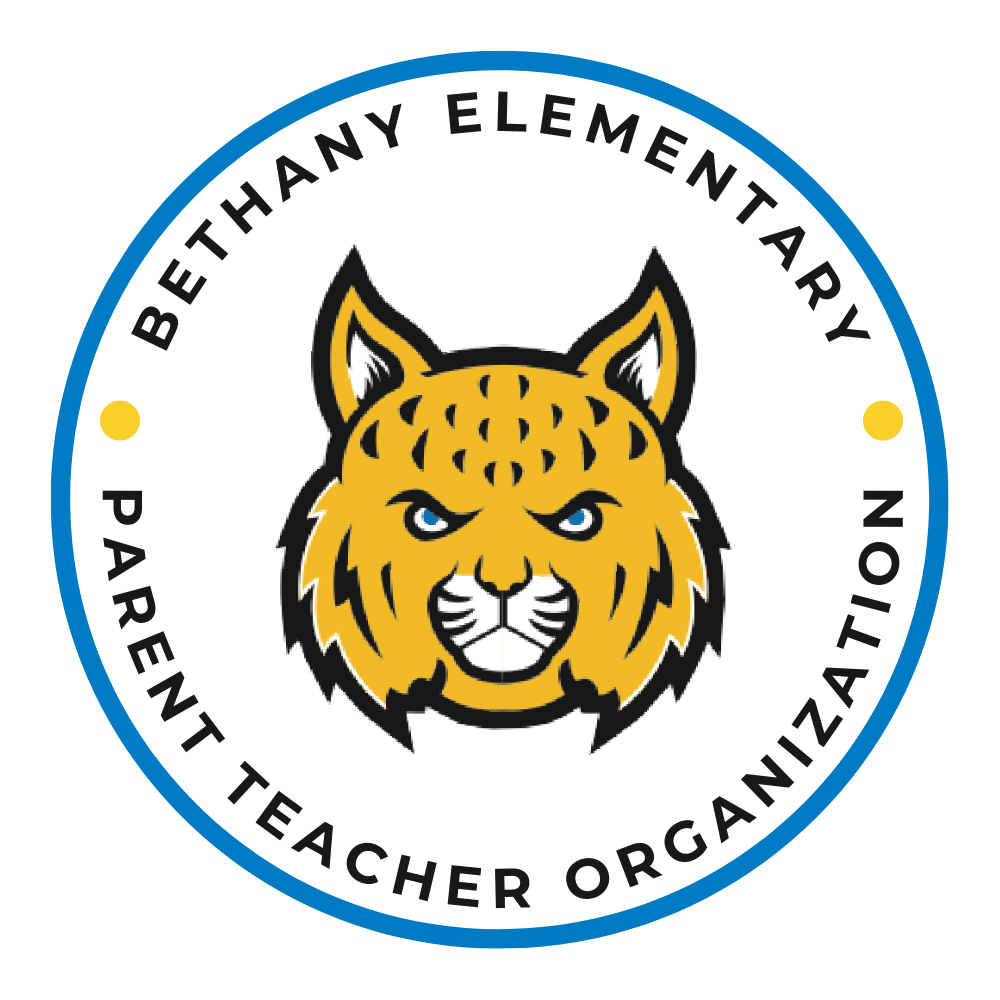COMPANY DONATION MATCHING
Intel, Nike, and other employers will match your donations, as well as donate to match volunteer hours. This is a great way to double your efforts and bring more money into the school for all our kids. Your employer’s donations (if received in time) also count towards any prizes your child may be working towards during a fundraiser.
If you work for Intel or Nike, you have the option to donate through their donation website, Benevity. This is the easiest way to ensure the company matching donation gets made; the company will send both your donation and the matching funds to the BSPTO. Please save a copy of your “Confirmation” or “Donation Accepted” screen including the original donation amount, make a physical note of the student’s name and teacher, and submit it to the school in the fundraising packet for accounting purposes.
If you make a donation with check or check, you will need to ask for a Donation Receipt from the PTO (see instructions below). After you receive your donation receipt, submit that to your employer (see instructions below for Nike and Intel) to prompt the company to send a matching donation to the BSPTO. Once you receive confirmation that the matching was approved, please include this record along with your student’s name and teacher in the fundraising packet.
-
Make sure you are logged in to the Intel Intranet
Browse to https://intel.benevity.org
Click on "Donate Now" to donate directly to BSPTO through Benevity and they will send your donation and the matching funds directly to BSPTO
or
"Request a Match" if you donated through another website (32auctions), PayPal, or by cash or check. In order for Intel to match your donation, you will need to submit a donation receipt from the BSPTO treasurer (see instructions below).
Search for “Bethany School Parent Teacher Organization”
Click Bobcat Blast Jog-A-Thon, Read-A-Thon for Bethany, or Bethany School Parent Teacher Organization as appropriate.
Fill out the rest of the form, and in the Comments for Charity section, enter your Student’s Name so they can get credit for their donation and hard work!
(Jog or Read -A-Thon) Please save a copy of your “Confirmation” or “Donation Accepted” screen including the original donation amount and send it to the student’s family so they can receive credit for school prizes.
If donations are made directly through Benevity they are automatically matched and a check for the donation plus the match is sent to BSPTO.
If donations are made through another avenue (32auctions, PayPal, check, or cash), the donor is required to submit a donation receipt through Benevity in order for Intel to match the donation and send a check to BSPTO. The donation from the donor would go directly to BSPTO, but they would have to follow through and get a donation receipt and submit it through Benevity for the matching funds.
-
Go to Give Your Best at https://nike.benevity.org and log in with your credentials.
In Explore Causes, search for the cause in Find a Cause.
Make your donation/Request a match
If the donation is done directly on the site, the company will match 100% automatically.
If the donation is made to the PTO by other means, click Request a Match and submit your receipt.
If you donate for Jog or Read -A-Thon, Please save a copy of your “Confirmation” or “Donation Accepted” screen including the original donation amount and send it to the student’s family so they can receive credit for school prizes.
-
You only need this to apply for a matching donation if you paid by cash, check or PayPal. Contact the PTO treasurer at treasurer@bspto.org for a receipt to submit to your matching website. Please include the Donor’s Name, Student’s Name, and Donation Amount for each student. After you receive your donation receipt, submit that to the Intel/Nike website (see instructions above) to get the company to send a matching donation to the BSPTO. Once you receive confirmation that the matching was approved, please send it to the student’s family so they can turn it in and receive credit for school prizes.
-
Make sure you are logged in to the Intel Intranet
Browse to https://volunteer.intel.com
Click “REPORT HOURS”
On the II VMS page, click “Report Individual Hours”
Search the database if needed for “Bethany School Parent Teacher Organization”
Enter your information for your volunteer activity, date, number of hours, etc.
-
For every hour logged in the Benevity program at https://nike.benevity.org, Nike will put $10 into your “My Giving Account” that you can donate to a non-profit within their system, such as the Bethany School Parent Teacher Organization.
Once you have created/logged into your account, select Volunteer, and then select Track Volunteer Time.